WP Ellie by Solostream
Kedokato | Jun 22, 2012 | Comments 0
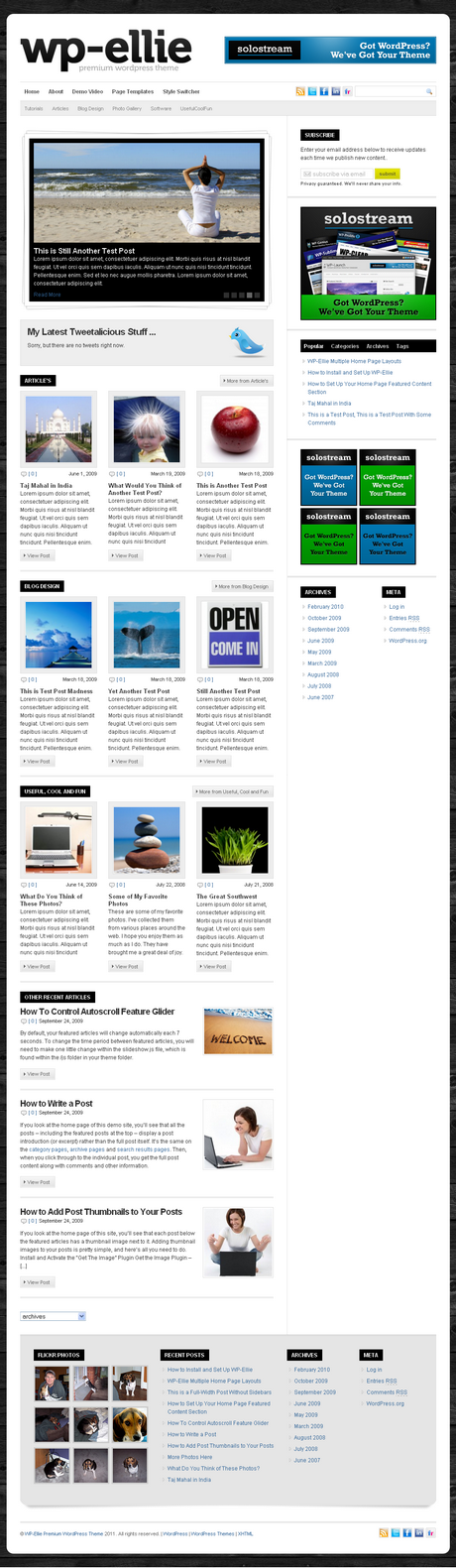
Wp-Ellie is a WordPress Personal Blogging Themes, The Theme very Professional and simple. Features include Settings Page, Optional Post Thumbnails, Optional Banner Ad Integration and more...
We’re happy to announce the release of WP-Ellie 2.0. Just like WP-Prosper 2.0, which we released earlier this month, WP-Ellie has been completely rebuilt on top of the WP-DaVinci theme framework.
Check out the demo site here …
If you’re currently using WP-Ellie 1.0, the really good news is you’ll get a great deal more functionality with version 2.0. The not so good news is that the upgrade path may not be a simple “upload and activate” process.
In fact, if you decide to use version 2.0, you should consider it an entirely new theme. That means any theme settings or customizations you’ve made on version 1.0 will not be carried over. We apologize in advance for any inconvenience this might cause you, but we hope the additional functionality will more than make up for it.
Keep scrolling down past the screenshot for a list of the major changes we’ve made with version 2.0.
1. Overhauled Image Handling
For featured content images and post thumbnails, we’ve combined the Get the Image (GTI) plugin with native WordPress functionality. You may wonder why we still use GTI plugin with the theme, and the simple reason is that many of our existing customers don’t use the built-in WordPress Featured Image function. For those folks, the GTI plugin will extract an image from the post (or page) and use it as the post thumbnail or featured image.
What To Do Upon Upgrade or Initial Install
After you install and activate the theme, you’ll be taken directly to the Theme Settings page. There, you’ll see a link to regenerate your post thumbnails. You’ll want to click that link and on the following page, click the Regenerate All Thumbnails button. It should only take a minute or so, depending on how many images you have on your site, and it will ensure your post images are sized correctly for the theme.
If you’re not doing so already, you’ll want to use the WordPress Featured Image function going forward. This will ensure that all your post thumbnails and Featured Article images are a consistent size.
The “Featured Image” metabox should show up on the Edit Post and Edit Page screens. If it isn’t, make sure “Featured Image” is enabled in the screen options on the top right corner of your WordPress dashboard.
2. Mobile-Friendly, Responsive Design
Like most of our recent themes, WP-Ellie is built to respond to the browser size of your site visitor. That way, your site will look great no matter what sort of device it’s viewed on.
What To Do Upon Upgrade or Initial Install
Nothing much for you to do here. The theme should handle all the heavy lifting for you. That said, if you’ve made customizations to an earlier version of WP-Ellie, you’ll want to copy those over to the custom.css file in WP-Ellie 2.0. If you’ve made style changes via the Theme Settings page, as I mentioned above, those will not be carried over.
3. Moved the Social Media Icons
This is a relatively small change, but we’ve moved the social media icons out of the top navigation bar to allow more space for links. The social media icons are now available via the Social Media Icons widget.
What To Do Upon Upgrade or Initial Install
Just know we’ve moved the icons, so you’ll want to be sure to add the Social Media Icons widget to your sidebar or any of the other widgetized areas.
4. Redesigned the Header/Logo Area
Because of the responsive design elements, we had reconfigure the header/logo area. If you’re currently using a full-width header image, along with a 468×60 banner ad in the header, this could prove to be a problem for you. If this is the case, please post the issue on the support forum, and we’ll do as much as we can to help you find a solution.
5. Added Some New Page Templates and Layouts
We added several new features and page templates to the theme. Rather than list them all here, I’ll direct you to the demo site. For a list of the various page templates, just hover over the top navigation link labeled “Page Templates.” We also added several Post and Page layout options. To see those, hover over the link labeled “Post/Page Layouts.”
That about covers it. If you have any questions or comments, feel free to post a comment below. If you have any support-related questions, please login to the Solostream Member’s area and click the Support Forum link.
If Upgrading, Be Sure to Update Your Custom Menus
If you are upgrading from a previous version of WP-Ellie, you will likely have to visit the Menus panel in your WP dashboard and re-assign your custom menus.
WP Ellie WordPress Theme Features
- 2-Column Layout with Widgetized Sidebar
- Optional Footer Widgets
- Theme Settings Page
- Logo Integration via Theme Settings Page
- Optional Featured Content Glider
- Multiple Home Page Layouts (screenshots)
- Multiple Background Style Options
- Threaded Comments
- Gravatar Integration
- Optional Banner Ad Integration
- Optional Post Thumbnails
- Drop-Down Navigation
- SEO Optimized
- Social Networking Integration
- Built-In Subscription Widget
- Multiple Page Templates
- Built-In Author Page (example)
Pricing
Standard pricing of the WP Ellie theme from Solostream is as follows :
WP Ellie Theme (standard version) : $67 (single site license)
Preview & Related Themes - Purchase Themes
Filed Under: Blog Themes • SoloStream • Uncategorized • wordpress • WordPress Design • Wordpress themes • Wordpress Tutorial • Wp Templates





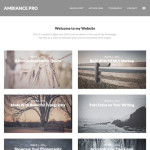
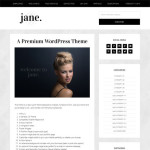
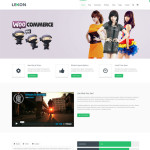
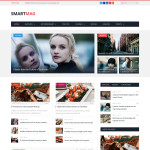
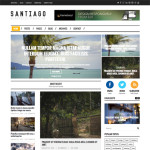
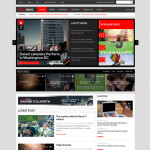
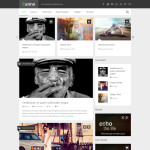
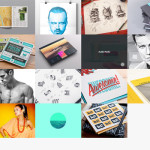

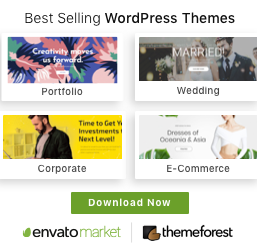
 Twitter
Twitter Facebook
Facebook
Very great post. I just stumbled upon your blog and wentad to say that I've truly enjoyed surfing around your weblog posts. After all I’ll be subscribing to your rss feed and I hope you write again very soon!