Like this post? Please help share it via the following social sites. Your share keep us creating more useful posts.
Adding Featured Images
All of Organic Themes use the WordPress Featured Image functionality to display thumbnails within our themes. We have provided instructions for adding Featured Images.
- Within the Post or Page Editor of the WordPress admin, scroll down to the “Featured Image” section in the right column. If for some reason it’s not visible, make sure you have “Featured Images” checked within your WordPress Screen Options.
- Choose the “Set Featured Image” option, and the typical WordPress media overlay will pop up.
- Upload an image from your computer.
- Once an image is uploaded, select the option to “Use as featured image” from the bottom of the image settings.
- Your post should look similar to the example image when a featured image is added correctly. The images will automatically scale to fit the desired section.
Note: Featured Images are automatically cropped to fit their locations in the theme. Images are cropped towards the middle. As a result, this may give an undesirable effect if the focus on the image is not in the center. For ideal results, it’s recommended that images are cropped to size before hand. The sizes of Featured Images are defined in the functions.php file of the theme.
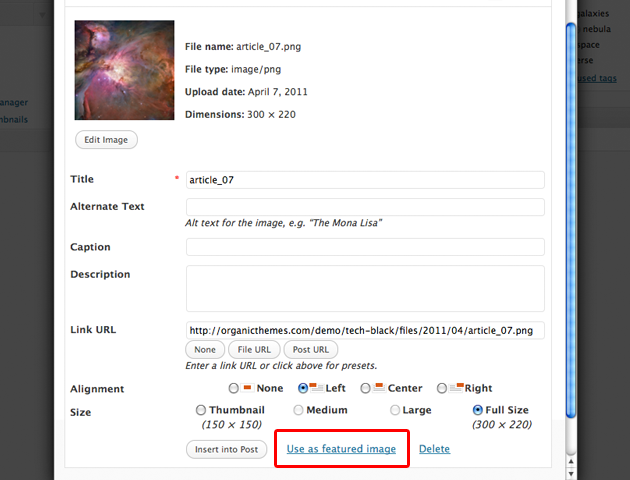



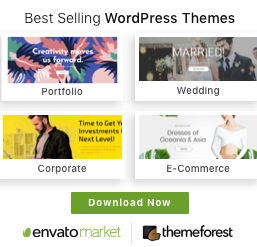

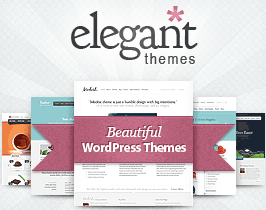
 Twitter
Twitter Facebook
Facebook